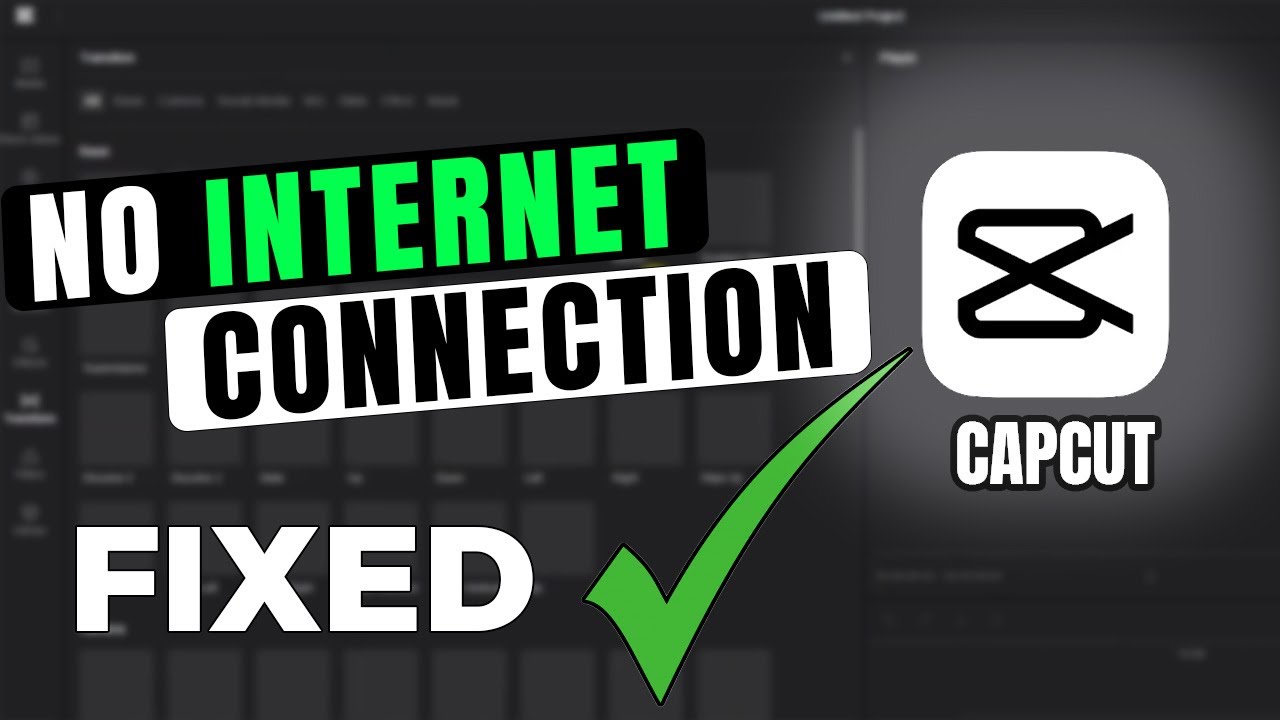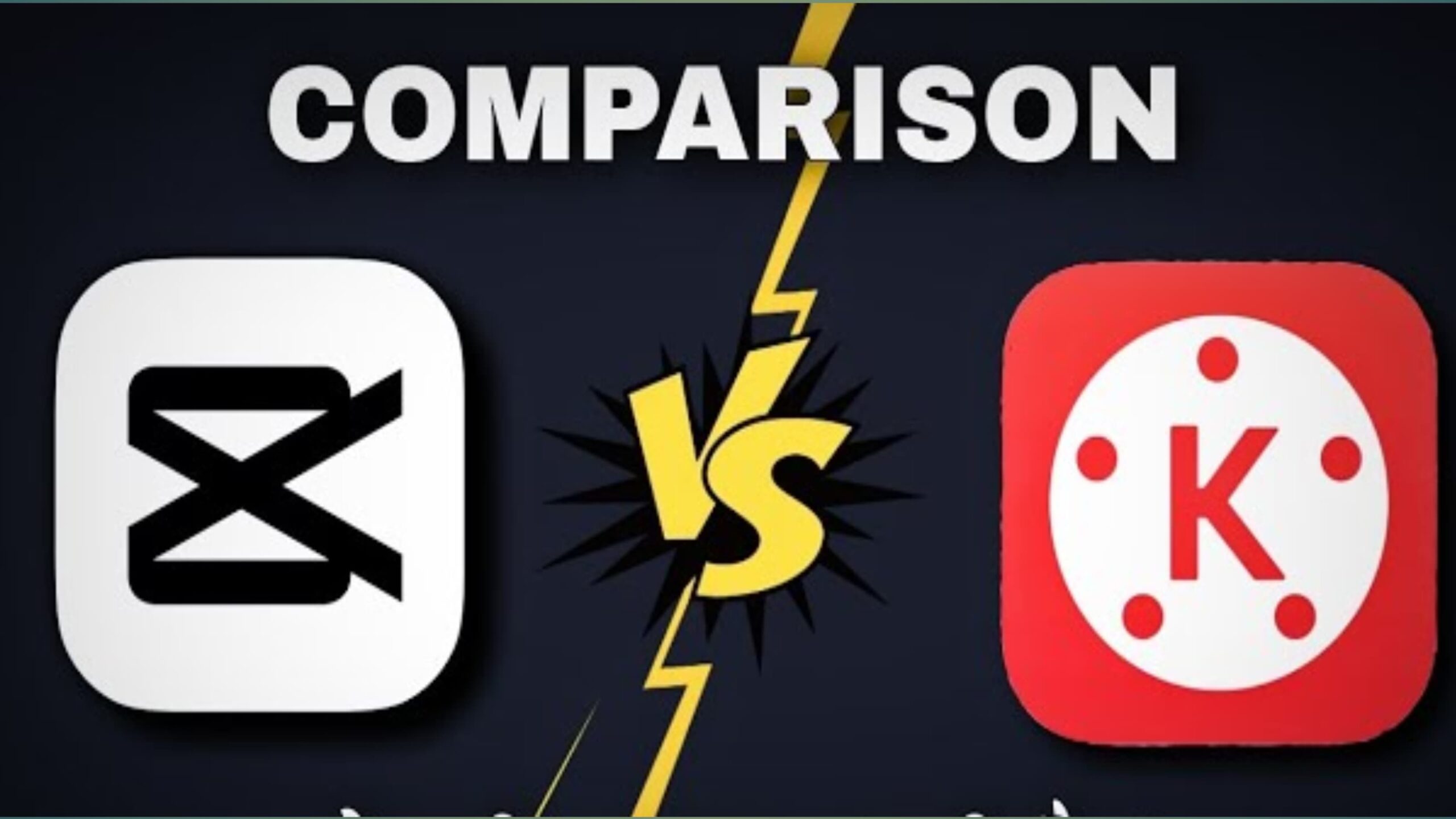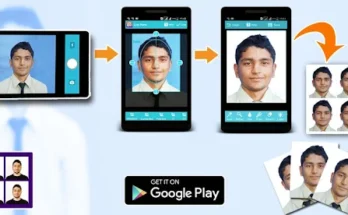HEY GYUS WELCOME IN THIS ARTICLE I’LL FIX THE ISSUE WHICH IS ‘NO INTERNET PROBLEM’ ON CAPCUT
How to Fix “No internet connection problem” in CapCut – A Simple Step-by-Step Guide
Are you facing the “No Internet” problem in CapCut even when your internet is working fine? Don’t worry—you’re not alone. Many users have reported this issue while using CapCut, especially when trying to use online features like templates, effects, or uploading to the cloud. This article will walk you through simple and effective solutions to fix the “No Internet” problem in CapCut on both Android and iOS devices.
Whether you’re a beginner or someone who uses CapCut daily for editing videos, these steps are easy to follow and should help you get back on track in no time.
🔍 Why Does CapCut Say “No Internet Connection Problem” Even When You’re Connected?
Before we jump into the solutions, it’s important to understand why this problem happens. Here are a few common reasons:
- Weak or unstable internet connection
- App glitches or bugs
- Outdated CapCut version
- Corrupt cache data
- Device settings blocking CapCut
- Server issues on CapCut’s end
Now that we know the possible causes, let’s move on to the solutions.
SIMPLE No internet connection problem SOLOUTION OF CAPCUT PRO .
- DOWNLOAD CAPCUT PRO.
- OPEN SETTING
- SCROLL DOWN
- FIND ‘BUSSINESS CREATOR MODE
- ON IT
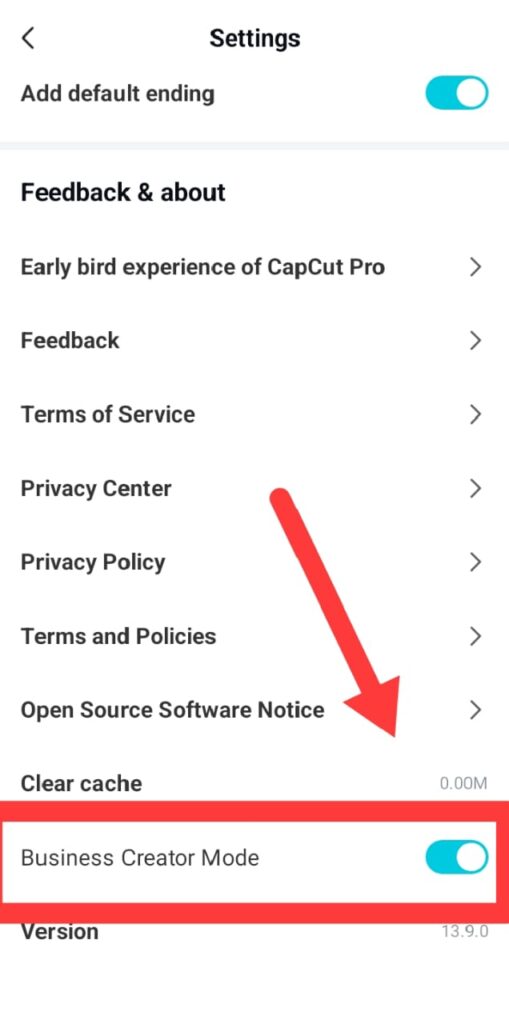
✅ 1. Check Your Internet Connection for No internet connection problem
Let’s start with the basics. CapCut requires a stable internet connection to load templates, save to the cloud, and sync with TikTok.
How to check:
- Open YouTube or any website in your browser. Is it loading?
- Try switching between Wi-Fi and mobile data.
- Restart your router if you’re using Wi-Fi.
Pro tip: Sometimes, even if your device shows it’s connected, there might be no actual internet. Restarting your internet usually helps.
✅ 2. Restart the CapCut App for No internet connection problem
Sometimes the app just needs a quick restart.
Steps:
- Close CapCut completely (swipe it away from recent apps).
- Wait a few seconds.
- Reopen CapCut and try again.
This simple step fixes minor glitches that may cause the “No Internet” message.
✅ 3. Update CapCut to the Latest Version for No internet connection problem
CapCut updates often include bug fixes and performance improvements. An outdated app might have issues connecting to the internet.
How to update:
- On Android: Go to Google Play Store → Search “CapCut” → Tap Update
- On iPhone: Go to App Store → Search “CapCut” → Tap Update
After updating, reopen the app and check if the problem is solved.
✅ 4. Clear CapCut Cache (Android Only)
Too much cached data can cause bugs or connection issues.
To clear cache on Android:
- Go to Settings → Apps
- Find and tap on CapCut
- Tap Storage & cache
- Select Clear Cache
Note: Don’t press “Clear Data” unless you’re okay with losing saved projects.
After clearing the cache, reopen CapCut and check if it’s working.
✅ 5. Force Stop and Reopen (Android)
This can help if the app is running in the background and stuck.
How to do it:
- Go to Settings → Apps → CapCut
- Tap Force Stop
- Open the app again
This acts like a “hard reset” for the app and often fixes hidden issues.
✅ 6. Turn Off VPN (If You’re Using One)
CapCut may have trouble connecting if you’re using a VPN. The app servers might block certain IP addresses or regions.
What to do:
- Turn off your VPN temporarily.
- Reopen CapCut and see if the internet issue is gone.
If CapCut works fine after this, you may need to whitelist the app in your VPN settings or switch to another VPN provider.
✅ 7. Allow App Permissions
CapCut needs certain permissions like access to network, storage, and more to work properly.
Check permissions:
- Android: Settings → Apps → CapCut → Permissions → Make sure all needed permissions are enabled.
- iPhone: Settings → CapCut → Ensure mobile data and background app refresh are turned on.
Missing permissions can block CapCut from accessing the internet or loading templates.
✅ 8. Enable Background Data
If background data usage is restricted, CapCut may not access the internet even if you’re online.
To enable background data (Android):
- Go to Settings → Apps → CapCut → Mobile Data & Wi-Fi
- Make sure Background data is enabled
This ensures the app can access the internet even when running in the background.
✅ 9. Reinstall CapCut
If none of the above methods work, try reinstalling the app. This will remove any corrupted files and give you a fresh installation.
Steps:
- Uninstall CapCut from your device.
- Restart your phone.
- Reinstall the latest version from the App Store or Play Store.
Log back in and check if the issue is fixed.
✅ 10. Check CapCut Server Status about No internet connection problem
Sometimes the issue is not on your side—CapCut servers may be down or undergoing maintenance.
You can check this by:
- Visiting websites like Downdetector
- Searching “CapCut server status” on Google
- Looking for updates on CapCut’s official Instagram, Twitter, or TikTok accounts
If the server is down, all you can do is wait.
✅ 11. Switch to a Different Network
If you’re using a public Wi-Fi (like in a coffee shop), it might be blocking certain apps or ports.
Try switching to:
- Mobile data instead of Wi-Fi
- A different Wi-Fi network
If it works on another network, the issue may be with your original internet provider or firewall.
✅ 12. Contact CapCut Support
Still facing the issue? It’s time to reach out for help.
You can:
- Go to CapCut app → Settings → Help or Feedback
- Visit the official CapCut support page
Describe your issue in detail, including:
- Your device model
- CapCut version
- What steps you already tried
They usually respond within a few business days.
🛠 Bonus Tips for Smooth CapCut Experience for No internet connection problem
- Keep your device updated: New OS versions often fix compatibility bugs.
- Avoid running too many apps in the background.
- Use a trusted internet connection when uploading or using cloud features.
- Backup your projects regularly in case the app crashes.
🧡 Final Thoughts
CapCut is a fantastic video editing app, but like all apps, it can sometimes act up. If you see the “No Internet” error, don’t panic. Just walk through the steps listed above. Most of the time, the issue is a simple setting or temporary glitch that you can fix in minutes.
Got it working? Great! Now get back to creating your amazing videos and edits. 🎬
If this article helped you, share it with friends who might be facing the same problem. And if you’re still stuck, drop your situation in the comments below—we’re here to help!
FAQs
1. Why does CapCut say “No internet connection problem” when I have Wi-Fi?
CapCut may show a “No Internet” error due to unstable Wi-Fi, app bugs, outdated versions, or blocked network permissions—even if other apps are working. Try switching to mobile data or restarting your router, then reopen CapCut.
2. Do I need internet for No internet connection problem to use CapCut?
CapCut can work offline for basic editing, but you’ll need an internet connection for features like:
- Using trending templates
- Downloading effects or music
- Exporting to TikTok or cloud storage
If you want the full experience, make sure you have a stable internet connection.
3. Will uninstalling CapCut delete my projects?
Yes, uninstalling CapCut may delete any unsaved or local projects, especially if they’re not backed up to the cloud. Before uninstalling, export your projects or back them up to avoid losing your work.