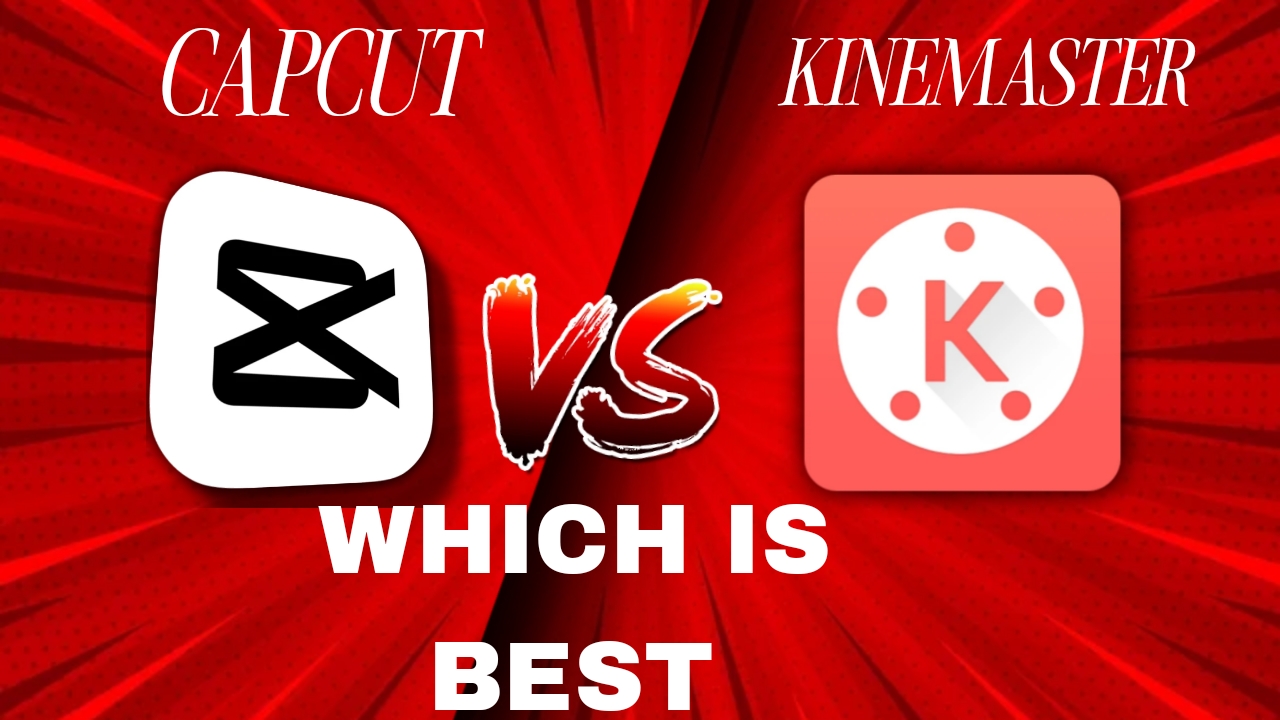Video editing has become very popular. From creating YouTube videos to Instagram reels and TikToks, everyone wants to make attractive content using their phone. But the big question is: which app should you use?
CapCut VS KineMaster are two of the most famous mobile video editing apps. Both are free to use and offer powerful tools. But each has its own strengths and weaknesses. In this blog post, we will compare CapCut and KineMaster to help you decide which one is better for your editing needs.
User Interface (UI) CapCut VS KineMaster
CAPCUT.

CapCut has a very clean and modern interface. It is perfect for beginners. The layout is simple, and all the tools are easy to find. Even if you have never edited a video before, you can learn CapCut very quickly.
KineMaster.

KineMaster has a more professional look. It offers many tools on the main screen. This can be confusing for new users. But for experienced editors, it offers more control and customization.
Winner: CapCut (better for beginners)
Editing Features CapCut VS KineMaster
CapCut:
- Basic cuts, trim, split
- Speed control
- Reverse video
- Filters and effects
- Text and stickers
- Transitions
- Auto-captions
- Background remover (AI)
- 3D Zoom & motion effects
CapCut is very strong in AI-based tools. You can create trending effects in just one click. It also includes a large library of free music, sound effects, and video templates.
KineMaster:
- Multi-layer video editing
- Chroma key (green screen)
- Voiceovers
- Speed control
- Filters and effects
- Volume envelope
- Audio EQ
- Keyframe animation
KineMaster gives more control to users. You can edit multiple video layers, add custom transitions, and control sound levels very well.
Winner: Tie
CapCut is better for quick edits and trends, while KineMaster is better for advanced editing.
Export Quality
Both CapCut and KineMaster allow exporting videos in high quality.
- CapCut supports 720p, 1080p, and 4K exports. It also allows you to choose frame rate (24, 30, or 60 fps).
- KineMaster also supports 4K export. But sometimes, the export takes longer if your phone is not powerful.
Winner: CapCut (faster exports and smoother performance)
Watermark and Ads
CapCut:
CapCut is completely free and does not add any watermark to videos. Also, it has no pop-up ads while editing.
KineMaster:
KineMaster adds a watermark in the free version. To remove it, you need to buy the premium version. It also shows ads occasionally.
Winner: CapCut
Templates and Effects
CapCut is a master of ready-made templates. You can just add your photos or videos, and the app will do the rest. This is perfect for trending TikTok or reel videos.
KineMaster has fewer ready-made templates. But it gives you more control to create your own unique style.
Winner: CapCut
Audio and Voice Tools
- CapCut has a built-in text-to-speech tool, sound effects, voice changers, and copyright-free music.
- KineMaster has more professional audio controls like audio EQ, voice filters, and background noise removal.
Winner: KineMaster (for professional sound editing)
Performance and App Size
CapCut runs very smoothly on most phones. The app is lightweight and doesn’t lag much.
KineMaster is heavier and may slow down on older phones.
Winner: CapCut
Cloud Sync and Sharing
CapCut allows you to save drafts online if you log in with TikTok or CapCut cloud. You can also export directly to TikTok.
KineMaster allows export to YouTube and other platforms, but no cloud drafts in the free version.
Winner: CapCut
Pricing
- CapCut: Completely free with all features (some advanced tools may require login).
- KineMaster: Free version has watermark; premium version costs monthly or yearly.
Winner: CapCut
Conclusion
If you are looking for a free, easy, and fast video editor, then CapCut is the best choice. It is perfect for beginners, short video creators, and those who want to use ready-made effects and templates.
On the other hand, if you want professional tools, multi-layer editing, and advanced audio control, then KineMaster is a powerful option. It is better for experienced editors who are willing to buy the premium version.
FAQs: CapCut VS KineMaster
Q1: Is CapCut completely free to use?
Yes, CapCut is free and does not add any watermark on videos.
Q2: Can I use KineMaster without a watermark?
You can use KineMaster for free, but it adds a watermark. To remove it, you need to buy the premium version.
Q3: Which app is better for TikTok or Instagram Reels?
CapCut is better for creating short, trendy videos for TikTok, Instagram Reels, or YouTube Shorts. It has ready-made templates and effects.ree?
No, the free version adds a watermark and limits access to certain features. The premium version unlocks all tools.
Expert tech creator and best photo and video editor since 2018.