iPhone photo editing has become the gold standard for smartphone photography — known for its clean interface, natural-looking filters, and smooth performance. But what if you’re an Android user who admires the polished look of iPhone-edited images? Good news: You don’t need an iPhone to enjoy that aesthetic. apps like iGallery, you can now edit photos on Android like an iPhone, easily and efficiently.
In this guide, we’ll break down what iPhone editing means, how iGallery works, and how you can use it to bring the iPhone-style photo experience to your Android device.
What is iPhone Editing?
When people talk about iPhone editing, they are refers to the native iOS Photos app and the magic of iOS photo filters and editing tools. iPhone editing is popular for several reasons:
- easy interface: Simple and beginner-friendly.
- Balanced filters: Natural enhancements rather than over-the-top effects.
- easy adjustments: Tools like exposure, brilliance, shadows, and sharpness are finely tuned for the best changes.
- High-quality output: Images retain detail and don’t get overly compressed.
- It’s no wonder Android users often wish to replicate that experience. And thanks to apps like iGallery, now they can.
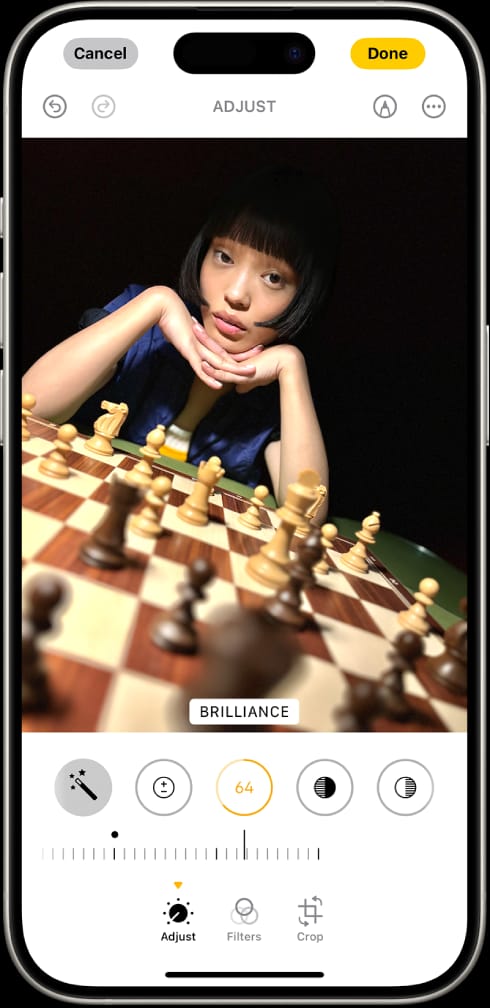
What is iGallery?
iGallery is a free app for Android that makes your phone’s photo gallery look and work like an iPhone’s. It gives you the same look, design, and photo editing tools that iPhones have.
Here’s what you get with iGallery:
- iPhone-style photo layout – Clean and easy to use.
- Built-in editor – Just like the one on iPhones.
- Filters and tools – Brightness, contrast, sharpness, and more.
- iOS feel on Android – Looks and feels like using an iPhone.
It’s perfect if you like the iPhone’s editing style but want to stick with your Android phone.
It’s lightweight, user-friendly, and great for users who prefer iPhone-style visuals without switching devices.
How to get iPhone Editing on Android Using iGallery
Here’s a simple step-by-step guide to help you start editing your photos with iGallery.
Step 1: Download iGallery
- Go to the Google Play Store on your Android phone.
- Search for “iGallery – iOS 16 Gallery” or the latest version.
- Tap “Install” and wait for it to finish.
Step 2: Open iGallery
- Open the app after it’s installed.
- It will show all your photos in a clean, iPhone-style layout.
Step 3: Start Editing Your Photo
- Tap on a photo you want to edit.
- Click the edit icon (it usually looks like sliders or a pencil).
- You’ll see tools like:
- Brightness – Make the photo lighter or darker.
- Contrast – Make colors stand out more.
- Saturation – Add or reduce color.
- Warmth – Make the photo cooler or warmer.
- Sharpness – Make details clearer.
You can also try filters like “Vivid” or “Mono” to change the photo’s look in one tap.
Step 4: Save and Share
- Once your photo looks good, tap Save.
- You can now share it on Instagram, Facebook, or WhatsApp.
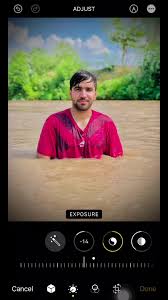
Why Use iGallery Instead of Other Editing Apps?
There are many photo editing apps, but here’s why iGallery is special for Android users:
- Looks like iPhone – If you like iPhone style, this is perfect.
- Very easy to use – No need to be a pro.
- Quick edits – Great for fast changes before posting online.
- No learning curve – You’ll get the hang of it in minutes.
Apps like Snapseed or Lightroom are powerful but can feel confusing. iGallery keeps things simple and clean.
Conclusion
If you love how iPhone photos look, you don’t need to buy an iPhone. Using iGallery, you can edit your photos on Android just like iPhone editing. It’s easy to use, looks great, and makes your photos clean, professional touch.
Whether you’re sharing pictures on Instagram, making memories with friends, or just want better-looking photos, iGallery helps you get the job done with ease. You don’t need to be a tech expert — just open the app, make a few edits, and enjoy amazing results. Try iGallery today and transform your Android gallery!
FAQs
1. Is iGallery free?
Yes! You can download iGallery for free from the Play Store. Some features might show ads or offer extra tools if you upgrade.
2. Can iGallery really make Android photos look like iPhone editing photos?
Yes, it can get very close. While Android and iPhone cameras are different, iGallery helps you edit your photos in the same way iPhones do, so your pictures look just as nice.
3. Is iGallery safe to use?
Yes, iGallery is safe for most users. Just make sure to download it from the official Play Store and always check reviews and permissions before using any app.
4. Does iGallery work on all Android phones?
Yes, iGallery works on most Android phones, even older models. As long as your phone runs Android 5.0 or higher, you should be able to download and use it without any problems.
5. Can I use iGallery just as a photo gallery without editing?
Yes, you can! iGallery also works great as a photo viewer. It organizes your photos in a clean, iPhone-style layout, making it easy to find, view, and manage your pictures — even if you don’t want to edit them.
Thanks for reading our article i hope it will be helpfull for you.
Expert tech creator and best photo and video editor since 2018.

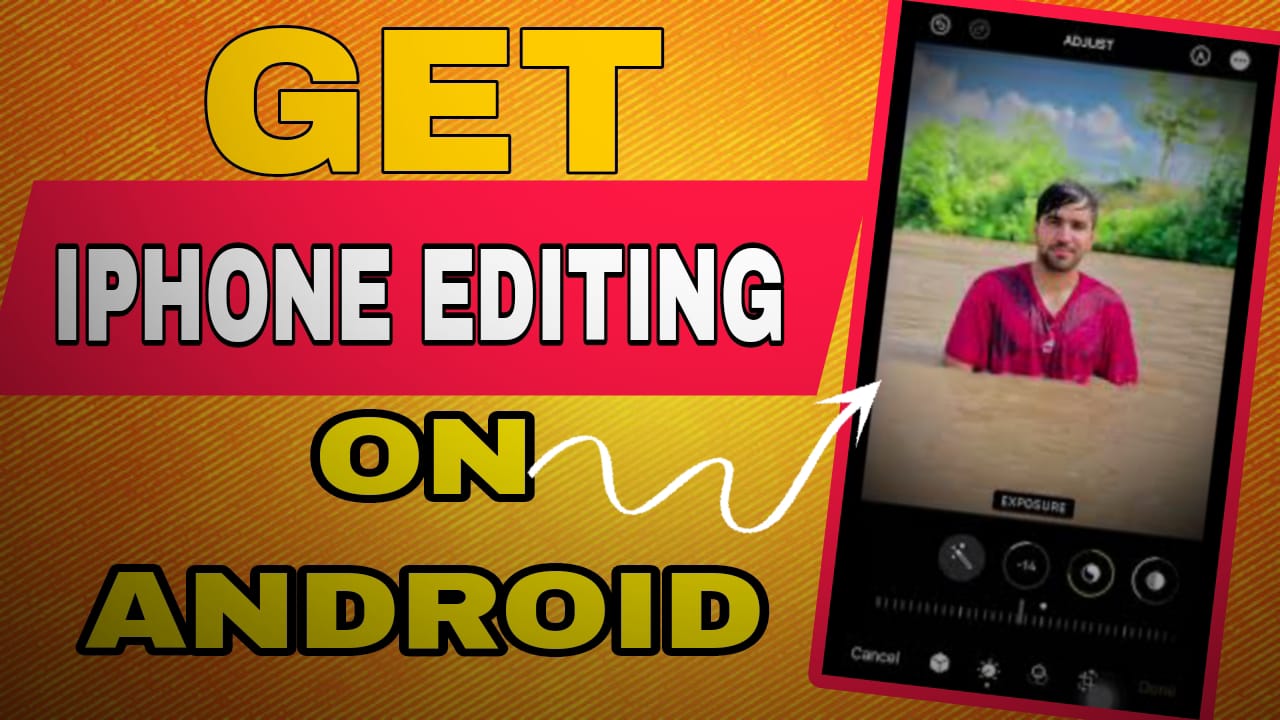
egxh7p